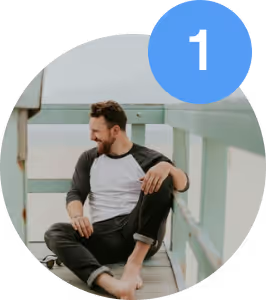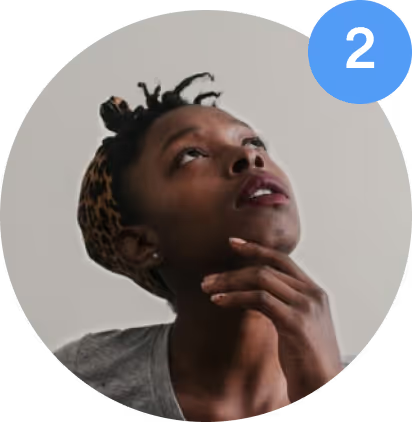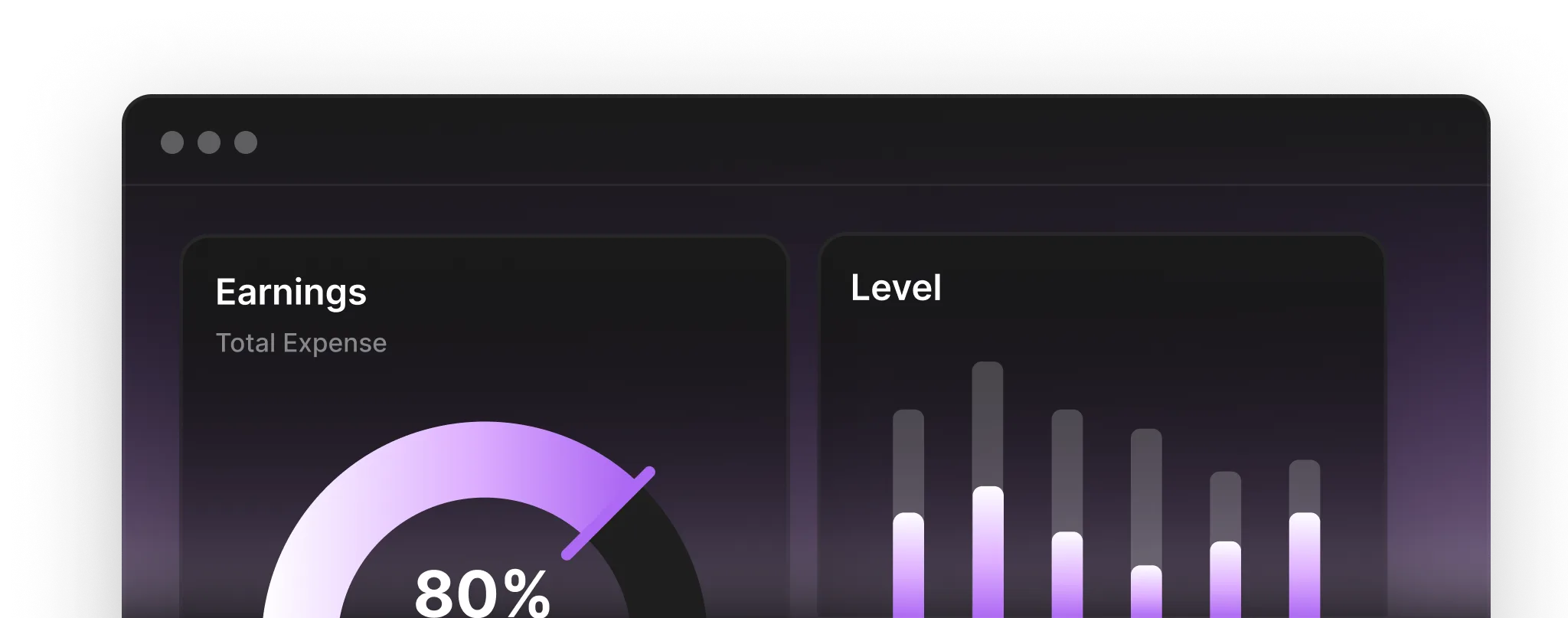Post Not Found
The blog post you are looking for does not exist.
The blog post you are looking for does not exist.
The blog post you're looking for doesn't exist or may have been moved.
← Back to Blog
Our cutting-edge features simplify collaboration and creativity, making your workflow intuitive and efficient. Transform your vision into reality effortlessly with Hadidiz Flow.